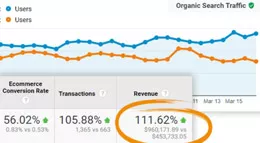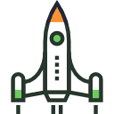Common Shopify SEO Issues & Problems
In this article, we’ll review the most common SEO issues with Shopify.
If you need help with your Shopify SEO campaign and would like a free personalized proposal, please click the “Get a Free Quote” button at the top of the page or call us at 92-324-2530-620. Our experts are here to help!
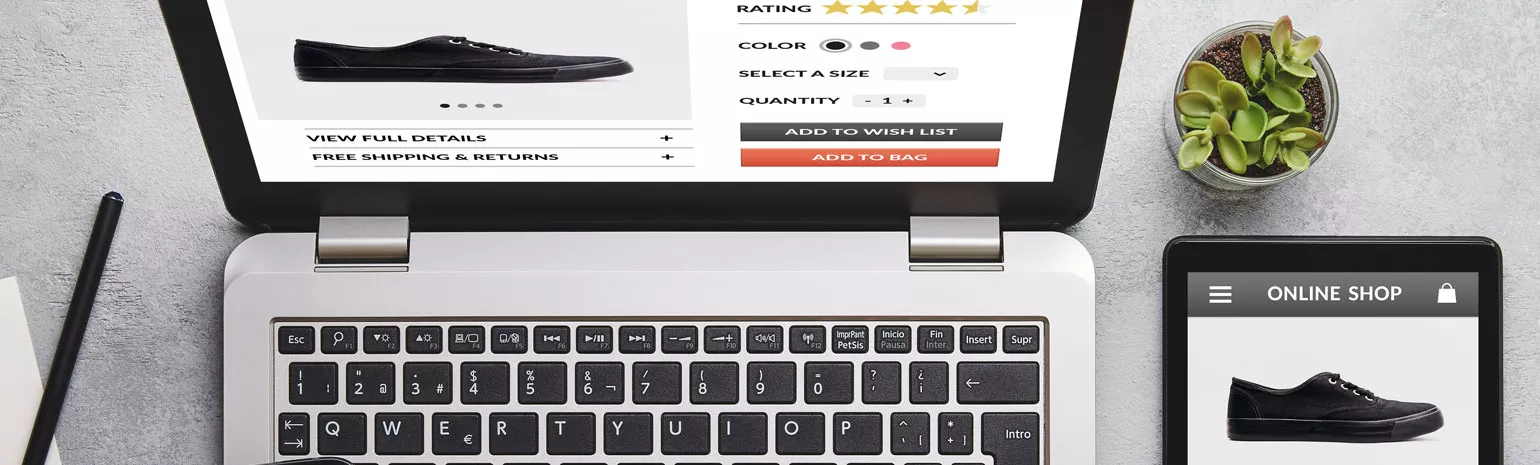
Running an eCommerce website on the Shopify platform presents a wide array of SEO challenges.
Ones we are well aware of and have overcome many times.
We all know a well-optimized site is crucial to running any successful eCommerce store, whether on Shopify or another platform, such as WordPress, Magento or Onveos.
So, what does it take to land page one rankings using Shopify?
Shopify is a popular platform because of its easy usability, templated themes and included hosting, among many other features. With their app store, you can find just about any type of functionality needed for your site to help with your Shopify SEO campaign. While adding these apps can be beneficial, remember there is a lot more to SEO than the basics and you’ll want to consult with Shopify SEO pros if you’re looking to rank for competitive keywords.
With that being said, let’s jump into some of the base issues we often run into when optimizing a Shopify website.
Tag Pages / Category Pages
Tags are an easy and intuitive way to not only sort things in the back-end of a website’s admin, but also use filtering on the site. The most significant downside to using tags is the inability to optimize pages easily. If you owned a fashion eCommerce website, you might set up tags on your shirts collection so customers can narrow down what they are browsing for.
/collections/women-shirts
/collections/women-shirts/long-sleeve
/collections/women-shirts/short-sleeve
/collections/women-shirts/sleeveless
The main collection page is the one you’d optimize for general women’s shirts keywords. On the tag pages, you’d want to optimize for long sleeve shirts, short sleeve shirts, and sleeveless on their respective pages. There is no easy way in the Shopify admin to add content to these pages. To solve the content issue, you have two options. (see next two points)
Download an App
Shopify has an extensive store of add-ons or applications to use with your Shopify store. There apps to help optimize tag pages, though none of them currently offer full control over the pages. If you have to download multiple apps, it might slow down your site to a very slow speed, so watch out or work with a Shopify expert in making this happen. Also, check out our list of the best SEO apps for Shopify.
Edit Shopify Theme
If you want to add custom content to the pages and not worry about the page titles (discussed below), you can add code to your collection.liquid file using if statements:
{% if collection.description != blank %}
{% if template contains ‘collection’ and current_tags %}
{% if current_tags contains ‘long-sleeve’ %}
<h1>Long Sleeve Shirts</h1>
<p>This is your custom text about </p>
{% endif %}
{% endif %}
You’ll have to add this for every tag, which can be time-consuming and add a lot of length to the code.
Duplicate Content
One of the most common Shopify SEO issues is duplicate content. When you have products sorted by tags, multiple URLs get created as seen in the example above.
If you are selling shirts and sort them by their sleeve length using tags, you will get four indexable pages that will be showing the same content and information that are on the main collection page. There a few solutions to this issue.
🔥 A Real Shopify SEO Case Study 🚀
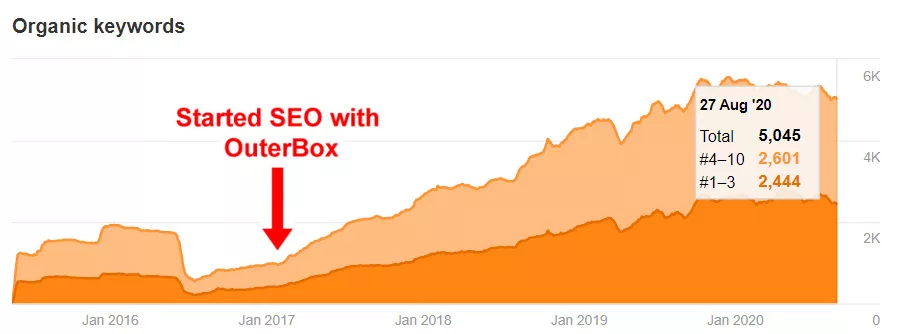
* Actual Shopify client results & data – 478% traffic increase and over 4,000 new keywords on page #1 of Google.
De-Indexing
If you do not want the tag pages crawled by Google, edit the liquid.theme file and insert the following code before the closing head tag </head>.
{% if template contains ‘collection’ and current_tags %}
<meta name=”robots” content=”noindex” />
<link rel=”canonical” href=”{{ shop.url }}{{ collection.url }}” />
{% else %}
<link rel=”canonical” href=”{{ canonical_url }}” />
{% endif %}
Creating Collections
The easiest way to be able to fully optimize tag pages for SEO value would be creating collections of the tags so you’d be able to customize page titles, meta descriptions, URLs, content, and more.
Adding Content
You can follow the steps above to add content to your tag pages. This would be the best approach to getting the full SEO value without having to create new collections, however, this can be more complicated.
Duplicate content is also created when you have one product associated with multiple collections, but a simple canonical tag can fix that issue.
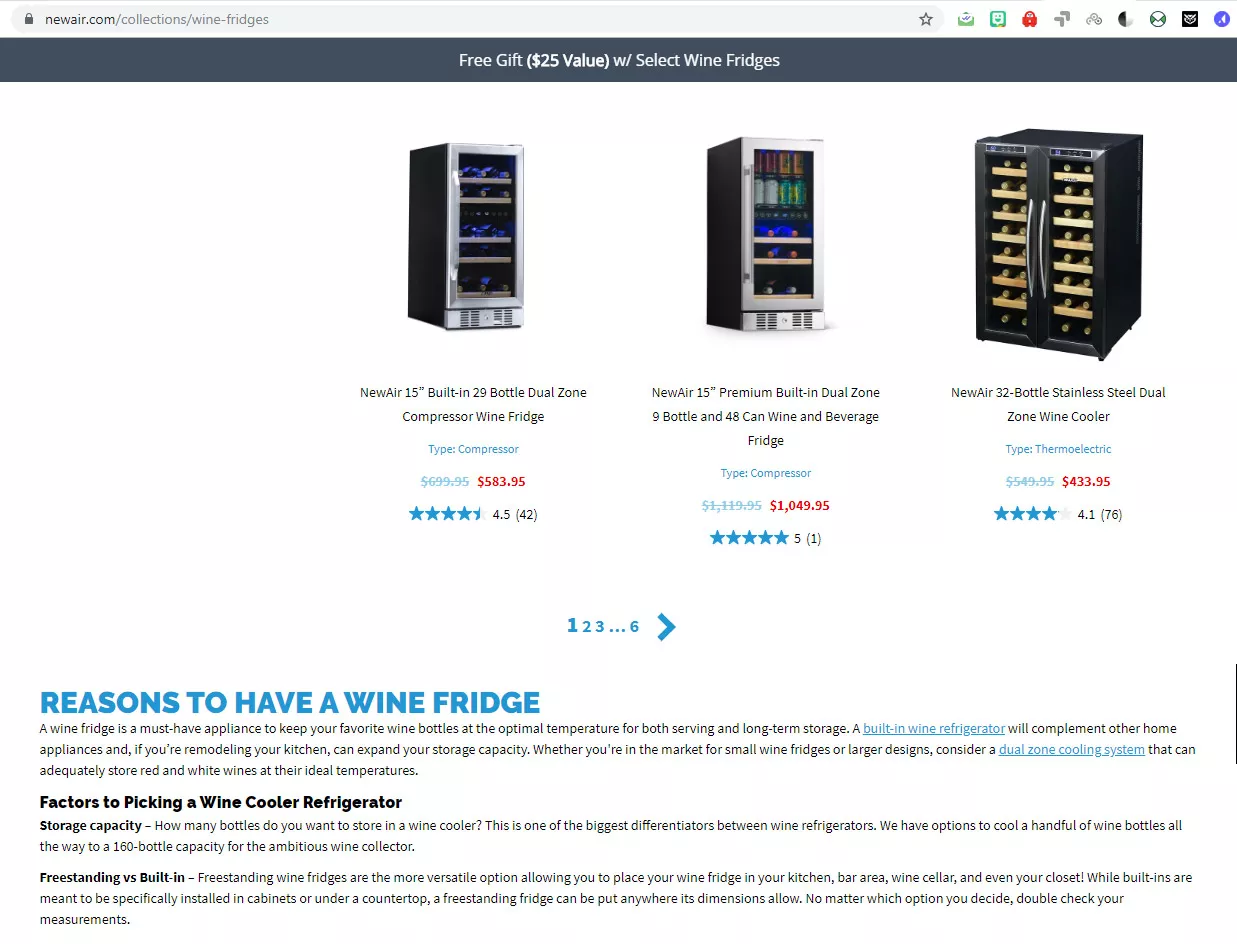
Duplicate Page Titles
In addition to duplicate content, duplicate page titles are also common on Shopify. Like with the duplicate content, these are caused by tag pages. By default, Shopify does not always include the tag name as part of the dynamic page titles. To resolve this, you could download an app to help. But for a quick fix that does not require manual optimization, you’ll need to code.
Theme Meta
To make the page titles of tag pages dynamic with the tag name, add the below code in the theme-meta.liquid file that can be found in the Snippets folder.
<title>
{{ page_title }}{% if current_tags %} – tagged “{{ current_tags | join: ‘, ‘ }}”{% endif %}{% if current_page != 1 %} – Page {{ current_page }}{% endif %}{% unless page_title contains shop.name %} – {{ shop.name }}{% endunless %}
</title>
Forced URL Structure
If you like having control over every aspect of your site, the forced URL structure might be a problem for you. This isn’t always considered a common Shopify SEO problem because not everyone cares about it, but if you want your site 100% optimized, having the ability to create your own URLs can be crucial. Every page you create on your site will have a folder that cannot be changed, for example:
domain.com/collections/women-shirts
domain.com/products/blue-women-shirt
domain.com/pages/shirt-information
domain.com/blog/shirt-blog
Our team will answer questions, give suggestions, and provide you with a detailed Shopify SEO estimate. We look forward to discussing your project.
Quote Request - SEO
Form for SEO specific landing pages
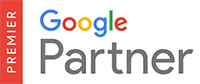
92-324-2530-620
Locked Robots.txt
One of the bigger issues with search engine optimization for Shopify is not having any control over the robots.txt. Shopify claims that they have optimized them to work in the best way possible and that they work with Google to ensure their page extensions are indexed properly. While that may be the case for most scenarios, there are times when you may want or need to add or remove something from the file. Because Shopify keeps a lock on it, you’ll need to add meta robots to the page.
Adding Custom Fields
Next on the list of common Shopify SEO problems is the inability to add custom fields. Unlike open source platforms that let you customize each individual page, category, or product, Shopify does not allow you to add custom fields. Like having forced URL structures, this isn’t the end of the world. But if you are looking to full customize pages and features of that page, be prepared to spend money on a custom theme that allows for modifications or has the exact fields and features you need.
Character Limits for Titles & Metas
This Shopify problem isn’t the end all, be all of optimization woes. Shopify bases their cutoff for page titles and meta descriptions by character limit rather than pixel width, which is what Google uses to determine how much text to show. While normally, this isn’t a huge issue, it can be if you come up with the perfect page title or meta description and it’s a little too long. The only workaround for this issue is shortening the text you are trying to implement.
Although Shopify is a fairly user-friendly platform, there are a lot of restrictions on what you can do. Most of the common Shopify problems can be worked around, but if you still can’t get the solution you need, let us help you out. Contact us for a free Shopify SEO estimate. The eCommerce experts at KodingWeb will review our SEO packages and what will work best for you.